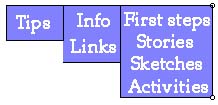
| Tips on getting started with Sketchpad | 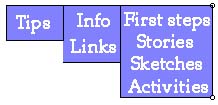
|
First, if you're having problems getting access to a school computer lab, it's worth having a chat with your department head or principal about access. Be sure to point out that students' experience with Dynamic Geometry software is now part of both the Grade 9 & 10 [1] and Grade 11 & 12 [2] Ontario Secondary School Curriculum. Separately, EQAO [3] shall be using Sketchpad for some of its Grade 9 Assessment of Mathematics investigations, and may evaluate and report on your school's technology integration. A few facts like these can be marvelous at opening closed computer lab doors.
If you don't have a lab, or if lab availability is impossible--or even if you do have a lab--consider trying to bring Sketchpad into your classroom. A single computer and monitor on a portable cart, or a computer and overhead projector combination, can be a great classroom asset, and allows you to integrate technology when and as needed by your students and your subject, rather than by when you've managed to schedule lab time. A recent large-scale survey of schools in the United States [4] showed that one or more computers in the classroom are worth more than three times as many computers in a lab, in terms of access and frequency of use by both teachers and students.
Resources:
From a curriculum perspective, look at some of the
supplemental materials included in the Ministerial
license (Exploring Geometry or Geometry Activities
for Middle School) on the Ontario Sketchpad CD-ROM. There are many
related activity books available separately from Spectrum
(Pythagoras, Rethinking Proof, Conic Sections, Perspective Drawing,
Geometry through the Circle, Shapemakers, etc.). These reproducible
black line activity masters can help you locate relevant activities,
and can provide models for your own activity design.
Related, Spectrum produced an initial correlation between activities in the licensed Exploring Geometry module and the Grade 9 curriculum expectancies. This document might serve as an Ontario-specific Table of Contents to Exploring Geometry. More imaginatively, it provides a glimpse into how one seasoned teacher might go about adapting unfamiliar Sketchpad material into a more familiar curricular outline.
Resources:
The first chapter in the Sketchpad User's Guide (on the Ontario Sketchpad CD-ROM) contains more than a dozen "guided tours"---brief Sketchpad lessons in step-by-step form designed for users completely unfamiliar with the program. Each takes about 10-15 minutes to work through, and if you do them all, you'll be introduced to most of Sketchpad's functionality and modes of operation.The benefit of this "Guided Tour" model is its step-by-step format, for teachers who want their students to have a fairly structured introduction to the software. The potential drawback is that while the guided tours give you great breadth, they have relatively little depth, and take as their goal learning Sketchpad much more than exploring mathematics. Following them rigorously can devote a significant investment of classtime to "training" rather than to inquiry. Familiarize themselves with the tours before deciding how many you think it would be appropriate for their students to do---maybe even just the first two or three---before moving on to more mathematical Sketchpad activities.
Some teachers, particularly those already comfortable with the distributed environment of the lab setting, might consider the "throw-them-off-the-deep-end" model of student "training." Here you give students the software tool and an activity context, but spend no class time at all on formal "driving" training. Sketchpad is very similar to many programs that students encounter outside of the math classroom---most notably, drawing programs---and kids are fast learners when it comes to new technologies. By monitoring the pulse of the classroom, you can provide local assistance where needed and occasionally pause to draw class attention to some particular bit of Sketchpad mechanics that seems generally useful directly in the context in which a need for it becomes apparent.
A third option, which avoids the lock-step format of the Guided Tours without indulging in the managed chaos of "throw-them-off-the-deep-end," is to consider the transitional strategy mentioned earlier. In this model, you begin by using Sketchpad as a demonstration device on a single computer with an overhead projector---perhaps just for a few minutes at a time. You "drive" the software, while being verbally explicit about what you're doing to drive ("now I'm selecting three points to measure this angle---I'll hold down the Shift key to select multiple points"). Within a session or two, students will began asking you to try things in Sketchpad ("what happens if you drag that point all the way to the bottom of the screen?"). Do it for them, or better, encourage them to come up to the overhead projector and do it themselves. By giving them a context for thinking about and talking about mathematics through a Sketchpad lens, you'll eliminate the hardest part of any training---the why rather than the how---before you reach the computer lab.
If you're concerned about mastering the software before taking it into your classroom, or into the lab, then first: relax. You don't need to "master" anything. Sketchpad is a sophisticated program supporting multiple levels of use. Many teachers use Sketchpad productively for only a small subset of its capabilities. It might be a better goal to learn as little as possible in order to run a Sketchpad activity than as much as possible, because even teachers who've used Sketchpad for many years are continually finding new ways to integrate it in their classrooms.